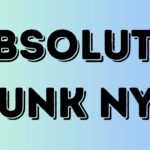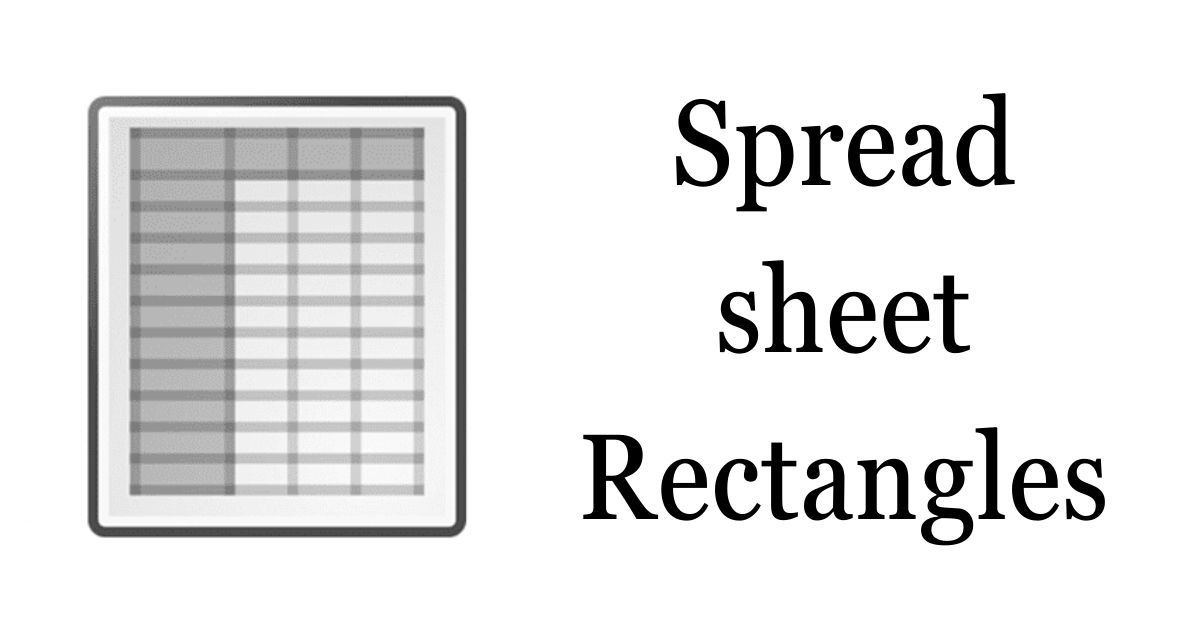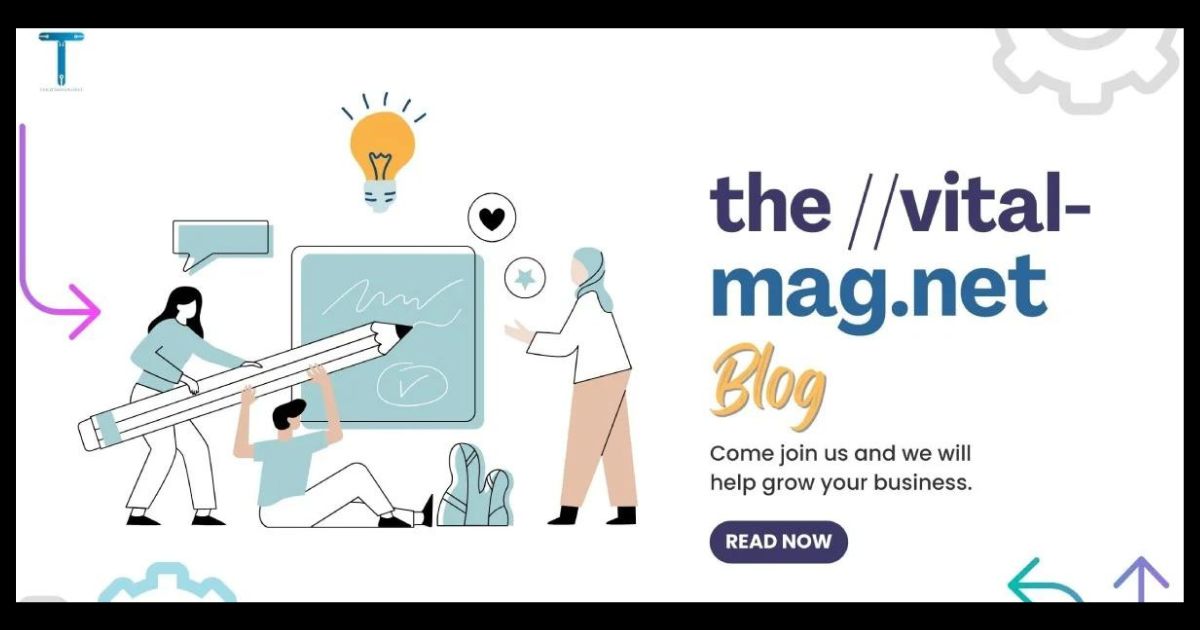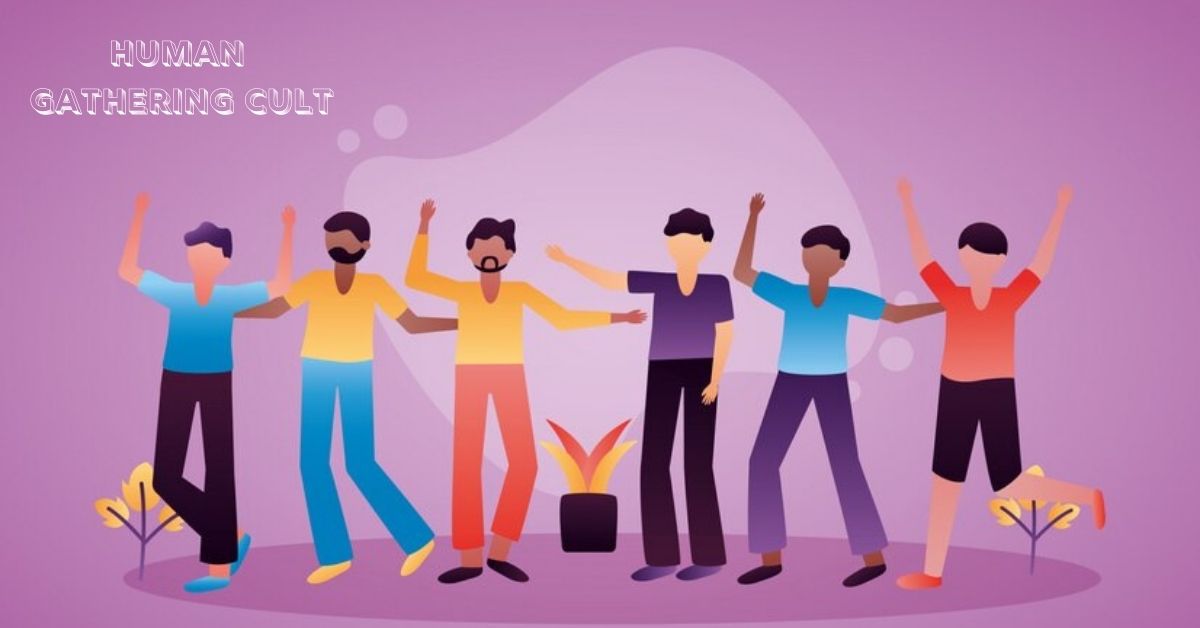Spreadsheets are a powerful tool used in various fields, from business to education, for managing data and performing calculations. One of the fundamental concepts within spreadsheets is the idea of “rectangles.” But what exactly are spreadsheet rectangles, and why are they important? This article will break down this concept into simple terms, providing you with a comprehensive understanding of how to use rectangles effectively in your spreadsheets.
What is a Spreadsheet Rectangle?
A spreadsheet rectangle is simply a selection of cells arranged in a rectangular shape within a spreadsheet. When you select multiple cells in a grid format—whether it’s a single row, a single column, or a combination of both—you are essentially creating a rectangle. This can range from two adjacent cells to an entire block of the spreadsheet.
Why are Rectangles Important in Spreadsheets?
Rectangles in spreadsheets are crucial because they allow users to manipulate data more efficiently. You can perform various operations like formatting, sorting, filtering, and calculations on a selected range of cells at once, rather than working on them individually. This is particularly useful when dealing with large datasets.
How to Select a Rectangle in a Spreadsheet
Selecting a rectangle is a basic but essential skill. In most spreadsheet applications like Microsoft Excel, Google Sheets, or LibreOffice Calc, you can click and drag your mouse across the cells to select a rectangle. You can also hold the “Shift” key and use the arrow keys to expand your selection from a single cell to a rectangle.
Basic Operations on Spreadsheet Rectangles
Once you have selected a rectangle, you can perform several basic operations. These include copying, cutting, pasting, and deleting the data within the selected cells. These operations help streamline your workflow and make data management simpler.
Formatting Rectangles for Better Visibility
One common use of rectangles is formatting them for better data visualization. You can change the font size, color, and style or add borders to your selected rectangle. This helps in distinguishing different sections of data, making your spreadsheet easier to read and understand.
Sorting Data within a Rectangle
Sorting is another critical function that is often performed on rectangles. You can sort data in ascending or descending order based on one or more columns within the selected rectangle. This is especially useful for organizing lists, such as sales data or inventory.
Filtering Data in a Rectangular Selection
Filtering allows you to display only the data that meets certain criteria within a selected rectangle. This function is highly valuable when dealing with large datasets, enabling you to focus on specific data points without altering the original data.
Using Formulas and Functions in Rectangles
Spreadsheet rectangles become even more powerful when combined with formulas and functions. You can apply mathematical, statistical, and logical formulas to perform calculations on a range of cells within the rectangle. For instance, you can calculate the sum, average, or maximum value of a selected range.
Merging and Splitting Rectangles
Merging cells is a common practice when you want to create a single large cell by combining multiple cells within a rectangle. Conversely, splitting allows you to divide a merged cell back into individual cells. These features are useful for creating headings or structuring data more clearly.
Conditional Formatting of Rectangles
Conditional formatting is a feature that changes the appearance of cells in a rectangle based on specific conditions. For example, you can highlight cells that contain values above a certain threshold, making it easier to identify trends and outliers in your data.
Data Validation within Rectangles
Data validation is used to control the type of data entered into a spreadsheet rectangle. You can set rules that restrict inputs to a specific range of values, such as numbers only or a list of predefined options. This is crucial for maintaining data integrity.
Creating Charts from Rectangles
Charts and graphs provide a visual representation of data, and they are often created from rectangular selections. By selecting a rectangle of cells containing your data, you can easily create various types of charts, such as bar, line, or pie charts, to help analyze trends and patterns.
Pivot Tables and Rectangular Data Ranges
Pivot tables are an advanced feature that allows for summarizing, analyzing, exploring, and presenting data. A rectangular range of cells can be used to create a pivot table that provides insights from large datasets, showing averages, sums, counts, and more.
Protecting Data in Rectangles
Protecting a rectangle in your spreadsheet prevents other users from modifying the data within those cells. This is especially important when you are sharing spreadsheets with others and want to ensure that sensitive data remains unchanged.
Common Mistakes When Working with Rectangles
While working with rectangles in spreadsheets is relatively straightforward, some common mistakes can lead to errors. These include not properly selecting the range of cells, accidentally deleting data, or applying incorrect formulas. It’s important to double-check your selections and operations.
Tips for Efficiently Using Rectangles in Spreadsheets
To make the most out of spreadsheet rectangles, consider using keyboard shortcuts, understanding your software’s capabilities, and planning your data layout in advance. These tips will help you work more efficiently and avoid common pitfalls.
Conclusion
Understanding how to use spreadsheet rectangles effectively can significantly enhance your data management skills. From selecting and formatting cells to using advanced functions like pivot tables and conditional formatting, rectangles play a central role in making spreadsheets a powerful tool for data analysis and organization.
FAQs
What is the difference between a cell and a rectangle in spreadsheets?
A cell is a single unit in a spreadsheet, while a rectangle consists of multiple cells arranged in a block or grid format.
Can I apply a formula to an entire rectangle?
Yes, you can apply formulas to a range of cells within a rectangle, which allows for batch calculations and data manipulation.
How do I create a chart from a rectangle in Excel?
Select the rectangular range containing your data, then go to the “Insert” tab and choose the chart type you want to create.
Is it possible to protect a rectangular range of cells?
Yes, most spreadsheet programs allow you to protect a specific range to prevent it from being edited by others.
How do I merge cells in a rectangle?
Select the cells you want to merge, then use the “Merge Cells” option in the toolbar to combine them into a single cell.